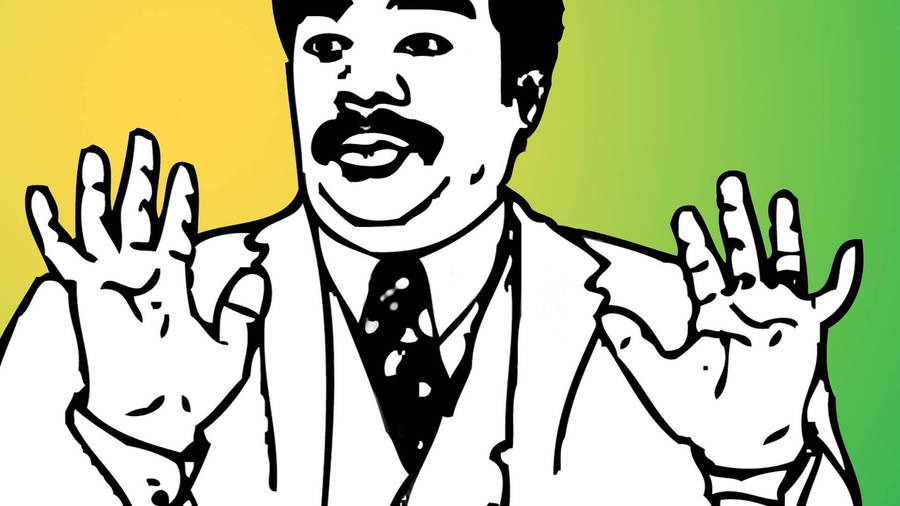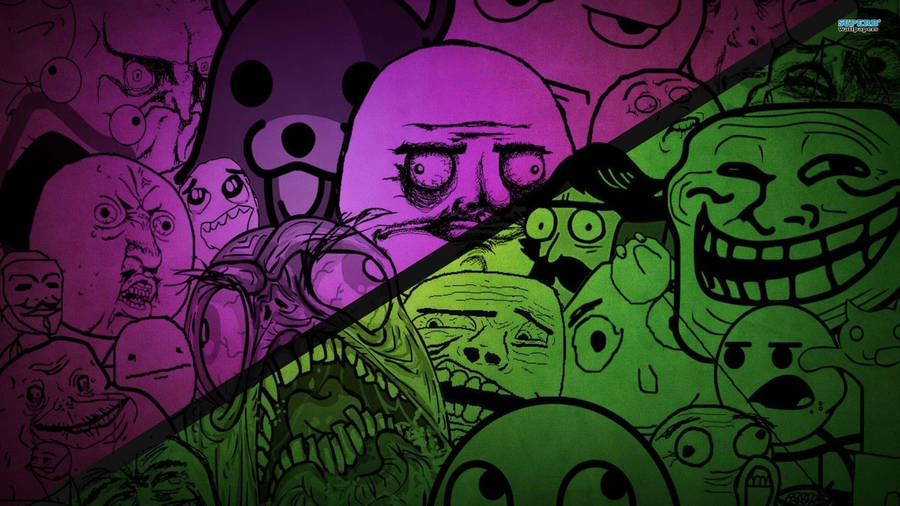I love infographics!! There's info!! And graphics!! What's not to love? They can be an instructional tool for you and a creative outlet for your students. Literacy standards dictate we need to teach reading, writing, researching, and critical analysis skills across the curriculum. There is also a greater emphasis on technical writing as well.
Having students create infographics allows them to not only develop, practice, and hone these skills, but they are creative ventures for them to produce their ideas in a different form and you'll also get more participation in revision and peer editing activities. These types of products certainly should not replace formal essay writing. However, they can be used to help practice skills related to formal essay writing.
And did I mention revision? It is a critical practice in any profession and should be promoted in the classroom. Because of the visual and graphic design component of the activity, students will take great care to ensure their infographic is ready for their peers to get a gander at it. You can even scaffold the peer editing and revision process by having peers focus on a certain aspect of the assignment - supporting data, argumentation, clear and concise statements, visually appealing - to be returned for constant and continuous revision.
Oh yeah...and because they are a graphic, they can easily be published on the web. Students love to publish all sorts of media on a daily basis. This component will give you an opportunity to focus on Digital Citizenship in your classroom. These graphics are great for student portfolios, social media posts, student created websites...drive them to publish to a global audience and they will put their best foot forward. A large number of students already know what this means....they never post their first selfie.
Below are a couple of templates done in Google Drawing of different infographics that you can push out to your students in order for them to make a copy of and own. Once they have their copy, they can adjust everything on the template they see fit to.
Template I created in Google Drawing
Template in Google Drawing from Ryan O'Donnell out of Rocklin Unified
Google Drawing Templates Here, Here, & Here
Infographic Toolbox - Change and use elements for Infographics
Step-by-step instructions on how to create one in Google Slides
AND, you can empower your students to create beautiful infographics using these services:
Canva
Picktochart
Venngage
Easel.ly
***All linked infographics in the blog post come from the amazing Alex Corbitt, English teacher from New York working in the Bronx. Give him a follow on Twitter
I look for new trends and interesting changes in EdTech so you don't have to. Any requests for anything EdTech related, email me: dcrossen@njuhsd.com
Wednesday, December 14, 2016
Wednesday, November 23, 2016
The NEW Google Sites: It's About Time!!
Ok...I'm a bit giddy about this one!! I heard back in July that Google was revamping their Google Sites and letting some early adopters take a look at it in beta. That period of time was a quiet one as early adopters were mum on social media about it all...call it Phase 🤐 Well, that phase is past us now and Google released the product to the public and we all have access now!!
To explain my giddiness, recall, some of you who remember, when we all had district hosted websites. I spent years altering mine to fit my and my students' needs. It was a daily feature in my curriculum somehow, someway. I was proud of my baby. She (don't know why she's a she, but just go with it) was amazing. But then she went away. We didn't re-up with the hosting company and... bye bye websites. In the aftermath, I searched for replacements. Sorry Weebly, you weren't ready. No thank you Wordpress. Eventually I settled on Blogger (one of the reasons when I started this new gig I went straight there to build a site). Before I decided on Blogger, I spent a considerable time with Google Sites. Before this massive redesign, Google Sites looked the same 4-5 years ago as it did two days ago. It was confusing to build a site, it was limited in what you could do, I didn't like the way it looked or operated for the user (that was key!!), and I didn't have the time or patience to really get into it.
So the past few years, as Google has become synonymous with education applications, I've been waiting for them to turn their attention to Google Sites for the upgrade. They've delivered! Easy to use, collaborative, with all the integration of other Google products (Docs, Forms, Slides, YouTube, Maps, etc.), the New Google Sites is going to be yuuuuuuge (we have to say that now instead of "huge," right?).
For the Teacher:
To explain my giddiness, recall, some of you who remember, when we all had district hosted websites. I spent years altering mine to fit my and my students' needs. It was a daily feature in my curriculum somehow, someway. I was proud of my baby. She (don't know why she's a she, but just go with it) was amazing. But then she went away. We didn't re-up with the hosting company and... bye bye websites. In the aftermath, I searched for replacements. Sorry Weebly, you weren't ready. No thank you Wordpress. Eventually I settled on Blogger (one of the reasons when I started this new gig I went straight there to build a site). Before I decided on Blogger, I spent a considerable time with Google Sites. Before this massive redesign, Google Sites looked the same 4-5 years ago as it did two days ago. It was confusing to build a site, it was limited in what you could do, I didn't like the way it looked or operated for the user (that was key!!), and I didn't have the time or patience to really get into it.
So the past few years, as Google has become synonymous with education applications, I've been waiting for them to turn their attention to Google Sites for the upgrade. They've delivered! Easy to use, collaborative, with all the integration of other Google products (Docs, Forms, Slides, YouTube, Maps, etc.), the New Google Sites is going to be yuuuuuuge (we have to say that now instead of "huge," right?).
For the Teacher:
- Easily create a site for your class using their drag and drop tools
- For those not using Schoology yet, you can push out assignments and instructions to students using this tool for classwork or homework
- Create sites or pages on your site to publish student work and examples
- For Club advisers, Coaches, and other Extra-Curricular program leaders, you now can promote thos programs to the community and the world
For the Student:
- Student Portfolios - because it integrates with their Google Drive and they can upload virtually anything from there, they have a tailor-made student portfolio for their work in your class and all classes - this is great for employers and college recruiters to see
- Collaborative Student Projects - the sharing/collaborative function works the same as other Google products
- Presentations - because of it's sleek look it can be used to present research findings as a culminating assessment
- Make connections in the real world - students can practice some of their Digital Citizenship norms and skills by creating a site for their own personal interests, publishing, marketing/branding, and adapting it
Like I say...I'm giddy. So much so that I'm going to transition my current site into the New Google Slides in the coming months as my primary mode of communicating with all of ya'll. I'll keep the blog (Blogger being another Google product), but you'll most likely find it on my new site in the future.
To access the new Google Sites dashboard to build your own, click the link here: The NEW Google Sites!! Have fun getting into it!!
Update: If you need some assistance setting up your Site, check out the EdTechTeam webinar below for a walk through.
And if you like your tips in written (and slightly visual form), check out the online flyer from EdTechTeam.
Friday, November 18, 2016
Google Doc Add-On: Wolfram Alpha
One of the more powerful add-ons I've seen in some time is Wolfram Alpha. For those that don't know Wolfram Alpha or haven't used it before, its a computational program that aims to collect and curate any knowledge, idea, problem, equation, and provide solutions to it backed by data. The program is excellent across many subject matters and a quick viewing of their website will give you a sense for the sheer vastness of their content reach.
Where it really gets interesting is merging this powerful tool within Google Docs. Students will have the ability to type in research terms and have data returned to them that is accurate and usable by the student. Below is a gif of how to access the add-on store. With a Google Doc open, follow the visual steps, and type "Wolfram Alpha" in the search field. It will be the only on that pops up.
This add-on follows all your documents and your student will have access to it on any Doc they create. Below is a brief screencast of what it looks like in action. Please excuse the lame music...at least ya don't have to listen to my voice though...so....win/win.
Maths, Social Science, Science, ELA, CTE students and more can all benefit from this free easy to use feature. I did a post last week on Research resources and I would certainly add this to the list!!
Labels:
CTE,
Google Apps,
Math,
Research,
Science,
Shortcuts,
Social Studies,
Tips,
Tricks
Thursday, November 10, 2016
Research Resources: Utilizing EdTech to Work Smarter
Brainstorming & Organization Resources - That all important first phase that puts and keeps students on track
- Make Checklists in Google Docs
- Create a concept Map in Google Drawing
- Google Keep (They already have this) - Create checklists on tasks needed to complete when planning a project, collaborate with other students, and get reminders sent across their devices
- Mindmup - Mindmaps on your Chromebooks
- Popplet - Web and iPad app that allows you to create multi-media mindmaps
- Wunderlist - App & Extension - Create dynamic to-do lists for students to stay on task when planning a project
- Google Keep - add notes quickly
- Sticky notes - see my previous post on sticky notes
- Super Simple Highlighter - kinda self explanatory, but students can highlight info on web pages and they stay on the page when they return to them later after closing their tab
- VideoNot.es - synchronize their note taking with any video they are tasked with watching. Notes are saved in Google Drive
- Evernote - Evernote is an excellent educational research for keeping organized on projects. It operates like a Digital Notebook where students have the ability to take notes and clip sites and documents on the web related to their research topic. Web-version, Chromebook App, Extension, and mobile apps for all your devices
Information Collection Resources - Locate and save sources for the project
- Feedly - Curate content from around the web around a single topic or tag. The mobile app allows for syncing with the web account. Students can have the information come to them
- Google Keep - again...this thing is awesome
- Padlet - When students would work on research projects, I'd often have them save evidence from a website that was useful for them. Padlet works well for this as an online, collaborative corkboard of sorts. So if there is a group research project, students can be working on the same Padlet together
- Evernote - Again...powerful tool
Citation Resources - Gotta make sure credit goes to where it belongs
- Chrome Extensions - Cite This For Me and EasyBib will give the proper citation of websites instantly in different styles
- Citation Machine - Books, Magazines, Websites, Journal, Film? No problem...this free web service can do that for your students in thousands of styles (Turabian? Hmmmmm)
- BibMe - Works like Citation Machine
Presentation Tools - Speaking & Presenting standards need to be met as well
- We Video App - Students create Digital Stories ...think iMovie or Movie Maker only the Chromebook version
- Bunkr - Web presentation software where students can embed a ton of content from code, to interactive graphs, social media posts and more! It looks and presents everything nice and clean
- Weebly - Students can create their own websites and portfolios in a drag and drop fashion!
- Infographics - these are great products to create depending on the research project ad purpose of the presentation. This would be an excellent presentation option for Technical Writing research projects. The best web resources for this is Easel.ly, Canva, and Piktochart
ELL EdTech PD Resources
After school yesterday at NU I ran a PD session on resources to help with teaching ELL populations. It was a good group of educators from different departments all looking to increasing their toolkit. As I will do with all of my PD sessions I passed along and previewed some tools and resources you can use in the classroom. Below are my materials from the session. I'll be offering the session again in the future as well as others in different areas. For now, poke around the Slidedeck and see if there is anything of interest to you. If you have any questions, about the technology or want some help in incorporating it into your curriculum, feel free to contact me.
Don't forget to sign up for future PD sessions with me!! Google for Beginners and Formative Assessments this month at both NU & BR! Check out the calendar under the "EdTech Professional Development" tab above.
Wednesday, October 26, 2016
Google Sheets : Flippity.net Sheet Templates to Mix it Up
Sheets....the often overlooked product in the G Suite line (did ya know GAFE is now G Suite?). There are a tons of amazing uses for Google Sheets in the classroom and one of those is using Flippity.net.
Flippity is a web service that generates interactive products via information you put into one of their Google Sheets templates. Wanna make flashcards? they have a template for that. Need ideas for students to start free-writes or short stories? They have a template for that. Give out certificates or badges for completion of skills? Yarp! Template!
One of the coolest templates (and most useful across all subjects) is their Random Name Generator! You can call on kids randomly during discussions, create groups and teams, and have the ability to make changes. I created a 5 minute screencast below on how, within a few steps, you could have your own random name generator with your entire roster!
Flippity is a web service that generates interactive products via information you put into one of their Google Sheets templates. Wanna make flashcards? they have a template for that. Need ideas for students to start free-writes or short stories? They have a template for that. Give out certificates or badges for completion of skills? Yarp! Template!
One of the coolest templates (and most useful across all subjects) is their Random Name Generator! You can call on kids randomly during discussions, create groups and teams, and have the ability to make changes. I created a 5 minute screencast below on how, within a few steps, you could have your own random name generator with your entire roster!
Because Flippity houses your unique link on their servers, simply bookmark the website it generates and you can have access to it throughout the year. Its a great way to get around leaning on the same students for classroom discussions or for creating student groups from scratch.
Hope it helps and as always, feel free to contact me if you need help setting it up!
Tuesday, October 25, 2016
Assessments: Performance Assessment Resource Bank
New State Standards have changed the game in recent years. Teachers and schools are struggling to transition from one paradigm to another. Students are noticing the shift and have been exhibiting a wide range of emotions. Teachers are still unpacking all the standards they must meet. Not to mention some subjects do not have updated standards ready to implement.
One of the biggest concerns for teachers is the assessment their Juniors must take in the Spring and how best to prepare them for the tasks. Coming from an environment in which the test was "THE TEST," this is understandable. For those that have administered the CAASPP tests in Math or ELA, you know its a beast! For years we modeled our assessments around the standardized tests of yesterday. We need a new model for assessment. Now that things have changed, how will we assess our students in a manner that assesses their knowledge, understanding, and application of skills taught in the classroom in an authentic way that also prepares them for CAASPP?
Enter the Performance Assessment Resource Bank out of Stanford University! And its all free!
This is an exciting collaborative project between Stanford Center for Assessment, Learning and Equity (SCALE), Stanford Center for Opportunity Policy in Education (SCOPE), and the Council of Chief State School Officers (CCSSO) and was just released to the public. You can browse resources by subject, course of study, type of assessment task, or grade level. The resources provided are stand alone units or can be incorporated into already existing units. Each unit focuses on developing the skills laid out by Common Core and assessed on CAASPP.
Other resources include explanations on how other school districts have implemented the resources to have students create portfolios, resources to help you build your own Performance Tasks, and something called "Learning Progressions and Frameworks" - advice from leading education policy organizations on how to create frameworks for implementation.
Take some time with this site...there's a lot to unpack and explore. But I think it goes without saying that with CAASPP creeping up as the days get shorter, this is serendipitous timing!!
One of the biggest concerns for teachers is the assessment their Juniors must take in the Spring and how best to prepare them for the tasks. Coming from an environment in which the test was "THE TEST," this is understandable. For those that have administered the CAASPP tests in Math or ELA, you know its a beast! For years we modeled our assessments around the standardized tests of yesterday. We need a new model for assessment. Now that things have changed, how will we assess our students in a manner that assesses their knowledge, understanding, and application of skills taught in the classroom in an authentic way that also prepares them for CAASPP?
Enter the Performance Assessment Resource Bank out of Stanford University! And its all free!
 |
| 23 performance task modules when searching "Mathematics" and "11th Grade" |
This is an exciting collaborative project between Stanford Center for Assessment, Learning and Equity (SCALE), Stanford Center for Opportunity Policy in Education (SCOPE), and the Council of Chief State School Officers (CCSSO) and was just released to the public. You can browse resources by subject, course of study, type of assessment task, or grade level. The resources provided are stand alone units or can be incorporated into already existing units. Each unit focuses on developing the skills laid out by Common Core and assessed on CAASPP.
Other resources include explanations on how other school districts have implemented the resources to have students create portfolios, resources to help you build your own Performance Tasks, and something called "Learning Progressions and Frameworks" - advice from leading education policy organizations on how to create frameworks for implementation.
Take some time with this site...there's a lot to unpack and explore. But I think it goes without saying that with CAASPP creeping up as the days get shorter, this is serendipitous timing!!
Monday, October 24, 2016
Hyperdocs: Harnassing Google Docs To Deepen Learning
I always erred on the side of the "Goldilocks" version - not too much, but not too little guidance and information. I think I did them a disservice, however, in not modeling the proper methods and skills needed to extract the information I wanted them to grasp. I often sacrificed the important critical thinking skill-building structure for the exploration itself. With all the options of products, services, and places students can go to retrieve information regarding a particular topic, it's important for students to discern proper sourcing of information and a deep understanding of how it connects with the overarching concept and learning goals.
Luckily, innovations in educational technology has provided one method of meeting those demands. Enter Hyperdocs! Hyperdocs is a relatively new method of lesson delivery that hits a number of hot button areas: engagement, inquiry-based, differentiated to the learner, and a reflective process of learning that empowers students to extend their learning.
Sounds wicked, yeah? It does take time to create but this may be a good collaborative task for departments to work on during collaboration.
The best way to describe the Hyperdoc itself, is this: It is a self-contained set of activities and resources linked to one document. The Google Doc you start with is like a map to other areas of the web and sources (carefully selected by you) in order to achieve content and skill-based learning goals you've set. Imagine the power of teaching a concept and setting a virtual path for students to follow. Complete with building on whatever skills you are working with them on.
The trick is to provide avenues of exploration, relevant sources, and multiple methods of content delivery to achieve learning goals. There are 1000s of Hyperdocs on the web and no two are alike. They all, however, guide the learner further down the rabbit hole of exploration while stopping along the way for students to interact with one another, refine their ideas and findings, and be cognizant of the learning process.
Here are some sites that allow you to see how other teachers are using these in the classroom:
The Hyperdoc Girls - from the creators themselves! They also provide Templates
Hyperdoc Examples - a lot of examples on this site but it takes an age to load!
Karly Moura's Shared Drive Folder filled with examples
The embedded Doc below is an example of a Hyperdoc on the Weaknesses of the Articles of Confederation to give you an example of what one looks like. If anyone is interested in developing these, I would be more than happy to help out!
Here's a link to the doc if it's hard to see it below
Upcoming PD Offerings Through November!
You can always check the EdTech Professional Development Calendar on this site by clicking the tab up top. I update it weekly (these days)
Upcoming EdTech Playgrounds!!
Come join us for what some people are calling "the most amazing experience of my adult life..." Ok, I may have paid some to say that, but it's a Playground people!! Time to play!!
Wednesday 10/26 @NU 4pm Library Conference Room - Sign Up Here
Wednesday 11/2 @ BR 4pm Career Center - Sign Up Here
ELL EdTech Resources
This will be a traditional PD Session where I will present EdTech resources to assist you in differentiating instruction for ELL populations. The resources I cover is also beneficial for other populations outside of just ELLs. There will be time embedded in the session for you to explore some or all of the products discussed. All are welcome to attend whether you have ELLs or not.
Wednesday 11/9 @ NU 4pm Venue TBD - Sign Up Here
Google For Beginners
This will be a traditional PD Session where I will present tips and tricks on a number of G Suite Apps (Docs, Slides, Forms, Drawing). There will be time in the sessions for you to develop products and explore the features covered. All skill levels welcomed.
Monday 11/14 @ NU 4pm Venue TBD - Sign Up Here
Wednesday 11/16 @ BR 4pm Venue TBD - Sign Up Here
Formative Assessments
This will be a traditional PD Session where I will present EDTech answers to assessing your students. Shoot some life into your assessments so you can get an authentic understanding where your students are in their development! There will be time in the session for you to build your own assessment to administer the next day if need be! All skill levels are welcome.
Monday 11/21 @ NU 4pm Venue TBD - Sign Up Here
Wednesday 11/30 @ BR 4pm Venue TBD - Sign Up Here
Upcoming EdTech Playgrounds!!
Come join us for what some people are calling "the most amazing experience of my adult life..." Ok, I may have paid some to say that, but it's a Playground people!! Time to play!!
Wednesday 10/26 @NU 4pm Library Conference Room - Sign Up Here
Wednesday 11/2 @ BR 4pm Career Center - Sign Up Here
ELL EdTech Resources
This will be a traditional PD Session where I will present EdTech resources to assist you in differentiating instruction for ELL populations. The resources I cover is also beneficial for other populations outside of just ELLs. There will be time embedded in the session for you to explore some or all of the products discussed. All are welcome to attend whether you have ELLs or not.
Wednesday 11/9 @ NU 4pm Venue TBD - Sign Up Here
Google For Beginners
This will be a traditional PD Session where I will present tips and tricks on a number of G Suite Apps (Docs, Slides, Forms, Drawing). There will be time in the sessions for you to develop products and explore the features covered. All skill levels welcomed.
Monday 11/14 @ NU 4pm Venue TBD - Sign Up Here
Wednesday 11/16 @ BR 4pm Venue TBD - Sign Up Here
Formative Assessments
This will be a traditional PD Session where I will present EDTech answers to assessing your students. Shoot some life into your assessments so you can get an authentic understanding where your students are in their development! There will be time in the session for you to build your own assessment to administer the next day if need be! All skill levels are welcome.
Monday 11/21 @ NU 4pm Venue TBD - Sign Up Here
Wednesday 11/30 @ BR 4pm Venue TBD - Sign Up Here
Tuesday, October 11, 2016
Shameless Self Promotion: BR Playin' @ the Playground!
Another successful EdTech Playground took place at BR yesterday as a small group of professionals got around a table and worked diligently on building their EdTech skill set! There were inspirational travel quotes recited by Jeff Carrow, the BR Math Department were working together on Desmos, and the great Duane Zauner even walked out of there with some new arrows in the Tech quiver.
Check out the pics below and also their feedback on the embedded Padlet - a great EdTech tool I've used for Formative Assessments, project turn-ins, back-channel chats, and soooo many other uses.
Check out the pics below and also their feedback on the embedded Padlet - a great EdTech tool I've used for Formative Assessments, project turn-ins, back-channel chats, and soooo many other uses.
~Don't forget to sign up for the next EdTech Playground!~
~All sites, all abilities/skill levels are welcome and encouraged to attend!!~
Wednesday Oct 26th @ NU - EdTech Playground - all are welcome - Sign up Here
Wednesday Nov 2nd @ BR - EdTech Playground - all are welcome - Sign Up Here
Wednesday, October 5, 2016
Seesaw: Web Student Portfolio/ for an Entire Class!
Digital Portfolios are the rage these days as educators are trying to harness emerging technologies to try to engage students and have them build a historical record of products demonstrating progress. There are many products that can do this job out there (Google Slides and Docs are one of them). One product I had a lot of fun demoing recently is a luscious looking one called Seesaw (Chrome Store App).
With Seesaw you give students and authentic audience for their work (students, teachers, parents) with immediate feedback that is controlled by you! Students have the ability to post a number of different pieces of media (images, videos, audio, links, documents, drawings) to demonstrate work produced. You as the teacher control the flow of products so students can't just post something without some moderation.
There's a social component to this as well. The interface works a lot like Instagram with the ability for students to "Like" and "Comment" on other students' work - again with your approval. Parents are also plugged into your class and can see the class feed and have the ability to like and comment on student work. So parents get a real time look at what their student is doing in your class.
And students get a chance to choose what goes into their portfolio to represent their best work to show student progress. Check out the video below of a (very precocious and future President of the United States) 10 year old student talk about how Seesaw works.
This tool isn't just for elementary students (although much more Primary schools utilize it more than Secondary schools do)...this is a powerful Freemium service that has the ability to really engage High School students and give parents a look at what their student is doing in your class.
If anyone wants to give it a try, I can help with the setup and implementation. There are a slew of tools you can use to identify your student's progress that I haven't got into on this post. And if there are any teachers using Seesaw already, I wanna hear about it! Below are some links that may be helpful to those that are interested in checking it out!
Seesaw Teacher Overview
5 Great Features of Seesaw
With Seesaw you give students and authentic audience for their work (students, teachers, parents) with immediate feedback that is controlled by you! Students have the ability to post a number of different pieces of media (images, videos, audio, links, documents, drawings) to demonstrate work produced. You as the teacher control the flow of products so students can't just post something without some moderation.
| The tools at your students' disposal to create a working portfolio. |
And students get a chance to choose what goes into their portfolio to represent their best work to show student progress. Check out the video below of a (very precocious and future President of the United States) 10 year old student talk about how Seesaw works.
This tool isn't just for elementary students (although much more Primary schools utilize it more than Secondary schools do)...this is a powerful Freemium service that has the ability to really engage High School students and give parents a look at what their student is doing in your class.
If anyone wants to give it a try, I can help with the setup and implementation. There are a slew of tools you can use to identify your student's progress that I haven't got into on this post. And if there are any teachers using Seesaw already, I wanna hear about it! Below are some links that may be helpful to those that are interested in checking it out!
Seesaw Teacher Overview
5 Great Features of Seesaw
Thursday, September 29, 2016
Shameless Self-Promotion: EdTech Playground #1 in the Books!
The first gathering of educators at NU for the EdTech Playground is complete and .... it was successful!! A small (but a motivated and tenacious!) group got together from various sites and curriculum areas and got to work! We worked individually, we collaborated, we talked about life outside of school...we solved world problems!! And...there were cupcakes!! *cupcakes are not guaranteed at future EdTech Playground PDs
In all seriousness, it was an excellent 90 minutes of professionals doing what professionals do: working to solve problems, pushing their skill set to another level, and opening up lines of communication with peers to deal with common problems. Each individual worked diligently on whatever interested them in order to integrate more technology in their curriculum.
I could go on and on...but I'll let your colleagues say it all for me...
In all seriousness, it was an excellent 90 minutes of professionals doing what professionals do: working to solve problems, pushing their skill set to another level, and opening up lines of communication with peers to deal with common problems. Each individual worked diligently on whatever interested them in order to integrate more technology in their curriculum.
I could go on and on...but I'll let your colleagues say it all for me...
"Very helpful to be able to navigate Google Drive so I can teach my students"
"Working with other people was nice! Ready to take things to the next level"
"Learned how to make a test in Schoology and I'm ecstatic! This session was very helpful for me."
"This session was exactly what I needed for technology and Professional Development....it gave me a chance to work on things I haven't had the time to work on."
"I was able to open up my Chromebook for the first time...and set up classes in Pearson"
"I appreciated the time!"
"This session was tremendously helpful!! I worked on figuring out why my Schoology grades weren't syncing with eSchools."
Don't miss the next one Monday 10/10 @BR - Sign Up Here
Wednesday, September 28, 2016
ELLs Needs: How EdTech Can Help
When I was in the classroom teaching Psychology, it wouldn't be uncommon weeks into the year to receive a new student in my class. These wouldn't be transfers from other classes. Those would typically take place around the first few days of school. These would be new students to the school. Foreign exchange students from Germany, Japan, Spain, China, Holland, France or anywhere else some lucky soul came from when they made the decision to get educated for a year in California. Often times these students had a basic skill set in the English language but it was always a challenge. Especially since understanding Psychology is very difficult. We don't have as many ELLs in our area as other geographic locations in California, however we have a fair share. And their needs are very specific and need to be met if we are fulfilling our obligation of educating and preparing all students. But...its a challenge. One I found I struggled with often in my time in the classroom.
Below is a short clip to a 12-minute, short film called Immersion, from the WIDA Consortium that fictionalizes the struggles ELL learners face in the classroom. It captures very vividly the obstacles ELL students face in the classroom. But one thing that stuck out to me was the child in the clip had desire, drive, and thirst for participation in the lesson and success on a test to be taken in the future.
Although fictionalized, it's a good visual representation of how challenging the classroom can be for ELL students. It also demonstrates the need to differentiate instruction for our ELL populations.
Here is where EdTech can help....Below are some Web-based applications you can utilize in your curriculum to bridge this divide with our students. Now there are a ton of other products out there, and a lot of them can help with struggling learners...not just ELLs. Take a look and see what works for you! And if you use something that may be helpful to others, let me know and I'll spread the love!
What You Already Have:
Google Translate: Students can translate text ans whole web pages in their native language. Android and iOS apps too that allow you to use your camera to translate words in physical space (i.e. Stop sign), speak your native language to get the audio translation, and translate any app the student has; you could also ask the student to type up an assignment in their native language and use Google Translate to understand their ideas
YouTube: With their webcam, students can record (in Live Streaming Mode) their ideas, thoughts, processes, and practice their English language skills without the self-consciousness that comes with speaking in front of the classroom
Speech to Text in Docs: Great way to have students practice their English speaking skills without having to spend too long searching the proper way to spell
Extensions:
Read&Write for Google Docs & the Web- Great for ELL, students with dyslexia, and other learning needs; students can have words read aloud, see the meaning of them with text and images, get summaries of text on the website itself, annotation tools....this extension is a must-have
SpeakIt! - Simply highlight text on any site or document and the word will be spoken through the speakers
Web-Apps
Fotojet - Free online collages to allow students to express their ideas in visual form
Canva - Create beautiful web design graphics in many different formats
Clicker Docs - supports and develops writing skills for struggling students building their writing literacy
Newsela - Change the reading levels of current events and non-fiction text to meet your students' needs while building their reading comprehension. Real-time assessments are built into the articles as well.
BrainPop - Animated, synthesized content to help struggling learners comprehend complex material
Below is a short clip to a 12-minute, short film called Immersion, from the WIDA Consortium that fictionalizes the struggles ELL learners face in the classroom. It captures very vividly the obstacles ELL students face in the classroom. But one thing that stuck out to me was the child in the clip had desire, drive, and thirst for participation in the lesson and success on a test to be taken in the future.
Although fictionalized, it's a good visual representation of how challenging the classroom can be for ELL students. It also demonstrates the need to differentiate instruction for our ELL populations.
Here is where EdTech can help....Below are some Web-based applications you can utilize in your curriculum to bridge this divide with our students. Now there are a ton of other products out there, and a lot of them can help with struggling learners...not just ELLs. Take a look and see what works for you! And if you use something that may be helpful to others, let me know and I'll spread the love!
What You Already Have:
Google Translate: Students can translate text ans whole web pages in their native language. Android and iOS apps too that allow you to use your camera to translate words in physical space (i.e. Stop sign), speak your native language to get the audio translation, and translate any app the student has; you could also ask the student to type up an assignment in their native language and use Google Translate to understand their ideas
YouTube: With their webcam, students can record (in Live Streaming Mode) their ideas, thoughts, processes, and practice their English language skills without the self-consciousness that comes with speaking in front of the classroom
Speech to Text in Docs: Great way to have students practice their English speaking skills without having to spend too long searching the proper way to spell
Extensions:
Read&Write for Google Docs & the Web- Great for ELL, students with dyslexia, and other learning needs; students can have words read aloud, see the meaning of them with text and images, get summaries of text on the website itself, annotation tools....this extension is a must-have
SpeakIt! - Simply highlight text on any site or document and the word will be spoken through the speakers
Web-Apps
Fotojet - Free online collages to allow students to express their ideas in visual form
Canva - Create beautiful web design graphics in many different formats
Clicker Docs - supports and develops writing skills for struggling students building their writing literacy
Newsela - Change the reading levels of current events and non-fiction text to meet your students' needs while building their reading comprehension. Real-time assessments are built into the articles as well.
BrainPop - Animated, synthesized content to help struggling learners comprehend complex material
Thursday, September 22, 2016
Digital Citizenship PD: Presented By Jason Bohrer
 |
| #whatsinthebeard? |
Anywho, the man smiling to the left is a Bear River CTE (Computer Science) & English Teacher as well as a NCSOS Instructional Coach with a wealth of experience in the world of EdTech. He is offering a 4 session workshop on Digital Citizenship, something he is extremely passionate about, and something we all should be teaching in our classes. The sessions are all free to Nevada County educators and it would be a great opportunity for you to see what you can do with your students (and children!!! - I have two small boys of my own who can benefit from this info). Check the flyer below and follow the instructions to sign up!
Go for the excellent (FREE!!!) opportunity to develop your understanding of Digital Citizenship and how to teach it.....stay to ask him "What are you hiding in that beard?" #whatsinthebeard??
Link to the above file
Wednesday, September 21, 2016
NJUHSD EdTech Playground #1 Sign Up
Sign up on the Form below for the District's 1st Monthly EdTech Playground where you and your colleagues sit around and play!! I mean work...but its fun!!
Sign ups close on Tuesday September 27th at 9am
Sign ups close on Tuesday September 27th at 9am
Great PBL Site: StoryMap
As a History teacher, I was always looking to incorporate more maps into my curriculum. Google Maps & Earth have come a long way throughout the years, but I always wanted students to create visual products that were relevant to them and the concepts we were covering in class, were engaging throughout the creation phase, were easy to use, and looked sharp when complete. I've looked for and utilized products that did a fraction of these requirements. Never really satisfied....until now! Enter StoryMap!
StoryMap, built out of the Northwestern Knightlab, is an easy to use Project Based Learning tool that can be utilized in a slew of different disciplines to develop geography skills in students and allow them to create something they could be proud of and have fun doing it!! It's easy to use, you use your Google Account to sign up for it, it's free, and did I mention it's easy to use??
Everything starts with a map of the world and a search bar. The search feature uses Google Maps and typing the name of a city, country, physical boundary will pin that spot. From there, it acts like Slides or PowerPoint in that you add slides for the order of "flow" and the student can add text, include links, and media to each slide. The media supported are web url & uploaded pictures, gifs, Youtube videos, content from Vine, Twitter, Instagram, and a few others.
Click the pic below to see what one looks like. The following example comes right from the StoryMap website.
This opens up opportunities for students to compare and contrast life in the same location at various time periods, built around a concept you are teaching in class, using media native to them. For instance:
Some drawbacks:
Below is an example I created last night with some minor edits today. I've included the link to view it in your browser and also how it looks and functions when embedded on a website.
StoryMap, built out of the Northwestern Knightlab, is an easy to use Project Based Learning tool that can be utilized in a slew of different disciplines to develop geography skills in students and allow them to create something they could be proud of and have fun doing it!! It's easy to use, you use your Google Account to sign up for it, it's free, and did I mention it's easy to use??
Everything starts with a map of the world and a search bar. The search feature uses Google Maps and typing the name of a city, country, physical boundary will pin that spot. From there, it acts like Slides or PowerPoint in that you add slides for the order of "flow" and the student can add text, include links, and media to each slide. The media supported are web url & uploaded pictures, gifs, Youtube videos, content from Vine, Twitter, Instagram, and a few others.
Click the pic below to see what one looks like. The following example comes right from the StoryMap website.
 |
| Click the pic to see one of the greatest BAs on that show!!! |
- The Visual Arts teacher may want students to research influential Middle Age artists and document their their journey through their life and career - documenting their physical movement, influential works, and a modern day connection (Tweets! Grams! Vids! Vines!) to the area and artist
- The Physical Education Teacher may want to track the developments of various weight training and exercise programs (CrossFit, Yoga, The Scandinavian Squat...I made that last one up, but it sounds cool) and show media of individuals using it throughout the journey
- The History Teacher may....well....I'm sure if you're a History Teacher you've already left this post and are checking it out on your own
- The ELA Teacher can plot the various aspects of a character's journey through a novel tracking the arch as well as media that is related to their physical and fictional journey
Some drawbacks:
- Network issues and access! Building one at home is much easier than at school and they will have access to the media more readily at home
- Work Around: Have them plot each "slide" at school after the research phase, add the titles and text at school, and have them build the media aspects of the project at home
- When presenting, the students will need to present off of your laptop or Chromebook - they'll get stuck as the network here will iBoss them to death having Tweets, Instagram and Vine media on their projects
Below is an example I created last night with some minor edits today. I've included the link to view it in your browser and also how it looks and functions when embedded on a website.
Link to view it in your browser (Looks better there anyway and you can swipe on your screen if your Chromebook has that ability): Where I've Lived
Friday, September 16, 2016
Ideas: 20 Google Apps Activities for Classroom Innovation
He regularly posts helpful articles focusing on different ideas to incorporate into any classroom. One of those articles focuses on 20 different ways to incorporate Google Apps into activities for the classroom. One of those activities (HYPERDOCS!!) I will focus on in a post in the future. For now, get inspired by checking out the below link and think about how you can utilize these in your classroom!
20 Google Apps Activities for the Classroom
Labels:
Chromebooks,
Google Apps,
Ideas,
Tips,
Tricks
Location:
Grass Valley, CA, USA
Wednesday, September 14, 2016
Tips & Tricks: Set up an event in Google Calendar from Gmail
I don't know about you but lately I can't seem to get anything done unless my tasks are written in triplicate in various places with constant reminders to move my behind and get stuff done. Google Calendar has been great for that.
I update it constantly with daily life plans, work meetings and projects I'm working on, social functions (hahahahaha! <enter crying laughter emoji here>), and anything else of importance that I want and need to stay on top of. I check it every morning and evening on my phone (Android & iOS), its open all day long on my Chrome browser, and it sends me reminders of where I need to be at throughout the day.
One of the most effective ways for me to update my Calendar when requests or meetings come through Gmail is by creating an event from the email itself. It saves me time and keeps me on top of a number of different daily and weekly requests that all come through email.
It's very simple to do and I have a screencast below to show you how if you didn't know about it before - its short!! and I don't talk over it...but I apologize in advance for the annoying stock ukulele track...they didn't have Led Zeppelin tunes to choose from.
You may have already learned this trick, but for those that haven't its a nifty little connection.
And not only is this a great trick to learn yourself, but it's a great one for students as you model and teach them good organizational habits!
Enjoy!
I update it constantly with daily life plans, work meetings and projects I'm working on, social functions (hahahahaha! <enter crying laughter emoji here>), and anything else of importance that I want and need to stay on top of. I check it every morning and evening on my phone (Android & iOS), its open all day long on my Chrome browser, and it sends me reminders of where I need to be at throughout the day.
One of the most effective ways for me to update my Calendar when requests or meetings come through Gmail is by creating an event from the email itself. It saves me time and keeps me on top of a number of different daily and weekly requests that all come through email.
It's very simple to do and I have a screencast below to show you how if you didn't know about it before - its short!! and I don't talk over it...but I apologize in advance for the annoying stock ukulele track...they didn't have Led Zeppelin tunes to choose from.
You may have already learned this trick, but for those that haven't its a nifty little connection.
And not only is this a great trick to learn yourself, but it's a great one for students as you model and teach them good organizational habits!
Enjoy!
Labels:
Chrome,
Chromebooks,
Efficiency,
Google Apps,
Organization,
Tips,
Tricks
Location:
Grass Valley, CA, USA
Tuesday, September 13, 2016
Chromebook App: Google Cast for Education
Issue: How can we maintain a student-centered learning environment where students feel empowered to create, to solve complex problems, and work together to do so?
Solution: Have access to their screens through Google Cast - this will allow the students to display their work to the entire class via your projector, ask for student input on solving common problems and mistakes, allow students to be the experts in the room and explain how they arrived at a solution, or created a wonderful product, or to demonstrate their own mastery.
How it works....well, you download an app from the Chrome Store, your students download an extension from the same store. A few things to type and a few buttons to press and away you all go. The product syncs all your Google Classroom classes so those using Classroom will find the adding students part very easy.
For all you visual learners, have a gander at this ace bloke from the UK demoing the basic functionality of it:
This tool is extremely powerful, and my mind drifts to other solutions it can provide as well. For instance, can it grant access to multiple screens so you can watch everyone's screen during an activity or, better yet, an assessment? Hmmmmmm <enter thinking emoji here>
Anywho, check it out and if there are any teachers already using it or want to try it out in their classrooms, I'd love to check it out and work with you to see how it plays with the students!
Thanks for reading!!
~~~
Follow Up 9/15/16: The "Google Cast" Extension is blocked for students. Currently looking into solutions for that through the Tech Department.
Follow Up to the Follow Up 9/22/16: Was told that there were issues last year in using this product in class. Looks like for the time being, students can not download the extension....I'm gonna keep shaking the tree
Monday, September 12, 2016
Chrome Extension: Virtual Sticky Notes!! Leave Post-It Notes on any page
I recently found an old college textbook of mine as I was clearing out my classroom. And I found out that I used to love sticky notes. I would have handwritten notes painstakingly detailing the information I was consuming in a clean(-ish) fashion in the event that I wanted to sell the book back for cash in order to buy...more books.
 |
| Not actual aforementioned textbook, but you get the idea, ya know? |
This method of breaking down text into words I could understand helped me learn difficult material and is a time-honored and research-backed method of learning. It is also an essential skill in need of developing in a Common Core, 21st Century learning environment.
Close Reading, research projects, tried and true reading strategies, "talking to the text"... these all require the ability to write in the margins of documents. But how to do it in a 1:1 environment? Oh let me count the ways...or at least two of them.
Two services (both free!!) are Note Anywhere and Stickies. Here's the gist of both: you can activate it on any site and any sticky note you leave on the site stays there until you remove it. Because its a Chrome Extension, it is housed in your browser and with the click of a button, a sticky note appears on the site.
So I've used Note Anywhere in the past with my students. I've used it to jot notes for myself on student work that was turned in virtually and I've taught students how to use it effectively when I have them read internet content. Check out my little screenshot vid of me using the service here (don't judge...I never screencast...gotta work on that).
There are other sticky note products Here Here Here and Here ... its really just which one works best for you and your students.
Labels:
Chrome,
Chromebooks,
ELA,
Extensions and Apps,
Free App,
Tricks
Location:
Grass Valley, CA, USA
Chromebook App: Storybird
Looking for different ways for your students to communicate their understanding of concepts covered in class? Want them to get creative with their writing and storytelling? Have some aspiring writers that could use a push in publishing their work? Storybird is a web program that can engage learners in numerous ways and give your students the opportunity to publish their work within the Storybird community.
Often times when asking students that they will write (a story, essay, poetry...whatever it may be), the teenage eye roll isn't too far away. With Storybird, students will enjoy the creation process and develop their literacy abilities while doing so.
For Students: The ability to create and build high-quality and original stories (with images) to demonstrate their knowledge, understanding, literacy skills, creativity, and (for the up and coming writer) develop their publishing and marketing abilities. It also has a collaborator feature which allows students to work with peers or even established writers and artists.
For Teachers: You can develop a classroom and assign projects within Storybird. Track their progress as they create and assess their understanding of concepts delivered in class.
I can think of many uses in ELA and the Social Sciences but it could be utilized in many different subject matters. Give it a shot! Below is Storybird's website and Chrome Web Store link if you're interested.
Storybird Website
Chrome Web Store Link
Often times when asking students that they will write (a story, essay, poetry...whatever it may be), the teenage eye roll isn't too far away. With Storybird, students will enjoy the creation process and develop their literacy abilities while doing so.
For Students: The ability to create and build high-quality and original stories (with images) to demonstrate their knowledge, understanding, literacy skills, creativity, and (for the up and coming writer) develop their publishing and marketing abilities. It also has a collaborator feature which allows students to work with peers or even established writers and artists.
For Teachers: You can develop a classroom and assign projects within Storybird. Track their progress as they create and assess their understanding of concepts delivered in class.
I can think of many uses in ELA and the Social Sciences but it could be utilized in many different subject matters. Give it a shot! Below is Storybird's website and Chrome Web Store link if you're interested.
Storybird Website
Chrome Web Store Link
Thursday, September 1, 2016
Apps You Have: Google Hangouts
Google has an arsenal (Gooners!) of apps and web programs that you can utilize in various ways throughout your day. One of these is Google Hangouts - their Personal Messaging (PM) service.
This service is free, nimble, and accessible to all students and teachers in the district. With text, phone, and video conferencing features, this is a great service to use in a variety ways - in and out of the classroom. And all conversations/activity can be archived to save for a later date to demonstrate performance
Ideas to use for class:
This service is free, nimble, and accessible to all students and teachers in the district. With text, phone, and video conferencing features, this is a great service to use in a variety ways - in and out of the classroom. And all conversations/activity can be archived to save for a later date to demonstrate performance
Ideas to use for class:
- Video chat with an expert in a field of study you are covering in your curriculum where your students can "ask the expert"
- Group Live Broadcasts as an assessment for group projects
- Live chatting during a live event (Debates start this month!!)
- Develop Online Portfolios through past video and text chats
- Check out this link for more subject-specific ideas
Ideas for you:
- Remote Professional Development/PLC/Collaboration
- Video conference with educational and academic professionals during collaboration time/Department Meetings
- Quick communication with colleagues throughout the workday or in off-hours
There are a wealth of opportunities using this tool and you all have access to it as well as to everyone in the District! Have fun!!
Wednesday, August 31, 2016
Webinar: Using Google to support Literacy - Reading, Writing, & Research
The great Kasey Bell, an amazing Digital Learning Consultant and owner of ShakeupLearning.com teamed with Texthelp, an EdTech organization devoted to increasing literacy in schools through their products, and recently held a webinar on Increasing and Supporting Literacy using Google for Education Applications. Its a long one but a great one that will offer products to check out that can help you in the classroom today!! I've used Texthelp's Read&Write Add-on for Google Docs for a while and it's an amazing service. And I've been following Kasey Bell's guidance in using technology to enhance my pedagogy.
If you would like to check out the resources of Kasey's presentation (complete with clickable links to products you may be interested in) from this webinar, she left a Slide Deck of her Presentation on her website.
All credit due to Kasey Bell and Texthelp for these resources and if you get a chance to connect with either one (or both) they have many ways you can do so.
Kasey Bell - Pick Your Social Media Platform Here
Texthelp - Contact Page -- Social Media sites at the bottom of the page
If you would like to check out the resources of Kasey's presentation (complete with clickable links to products you may be interested in) from this webinar, she left a Slide Deck of her Presentation on her website.
All credit due to Kasey Bell and Texthelp for these resources and if you get a chance to connect with either one (or both) they have many ways you can do so.
Kasey Bell - Pick Your Social Media Platform Here
Texthelp - Contact Page -- Social Media sites at the bottom of the page
Monday, August 29, 2016
Chrome Extension: One Tab
For those that have been using ChromeBooks for some time now, you know the sheer volume of tabs that open in your Chrome browser. Seemingly everything you click seems to open a new tab whether you want it to or not. More times than not, you'll look at your browser and be marveled at just how many tabs open up as you navigate through a myriad of web-based programs, sites, and just randomness...
Well...all those tabs (although essential to you doing your work) can slow down your performance speed significantly. In the world of Google, where there are problems, there are usually solutions...I give you One Tab!
Chrome allows you to "add-on" to it's browser to customize your experiences. These add-ons are called Extensions (I'm going to be posting about Extensions soon hopefully) and can be downloaded in the Chrome Web Store. Here you have a plethora of different ways you can maximize your (and your students') productivity! One Tab is one of these powerful tools.
One Tab takes all of your open tabs and houses them in one tab with the click of a button, freeing up the memory chewing tabs that stay open on your browser. They, essentially, go to sleep until you want to wake them up. You can activate them or delete them right from the "One Tab" tab. This service is a great one for you and your students to utilize today!!
Give One Tab (and soooo many more Extensions) a try to maximize your efficiency while working.
Well...all those tabs (although essential to you doing your work) can slow down your performance speed significantly. In the world of Google, where there are problems, there are usually solutions...I give you One Tab!
Chrome allows you to "add-on" to it's browser to customize your experiences. These add-ons are called Extensions (I'm going to be posting about Extensions soon hopefully) and can be downloaded in the Chrome Web Store. Here you have a plethora of different ways you can maximize your (and your students') productivity! One Tab is one of these powerful tools.
One Tab takes all of your open tabs and houses them in one tab with the click of a button, freeing up the memory chewing tabs that stay open on your browser. They, essentially, go to sleep until you want to wake them up. You can activate them or delete them right from the "One Tab" tab. This service is a great one for you and your students to utilize today!!
 |
| View from my One Tab I have "open" whilst typing this post |
Friday, August 26, 2016
Chromebook Trick: Hard Shut Down
If you, like me 15 minutes before I actually posted this, ever find yourself in the position of needing to do a "hard shut down" of your (or a students' Chromebook) there is a simple solution for you!
Below is a picture of the two buttons you want to get to know on your keyboard for this. Hold those down for a couple of seconds and it will shut down shortly after.
Below is a picture of the two buttons you want to get to know on your keyboard for this. Hold those down for a couple of seconds and it will shut down shortly after.
| Refresh and Power buttons...such a marriage!! |
Google Slides: 5 Features You Should Get to Know!
Check out the video below from Richard Byrne (Twitter, G+) at FreeTech4Teachers on different Google Slides features you can incorporate into your presentations! Among the features:
- Add background images to one or all slides
- Crop images within a slide
- Add transitions
- Add animations
- The Q&A feature (reeeeeallly cool feature!)
Enjoy, and check out Byrne's original post where I snagged this vid. He also curated a YouTube playlist of Google Apps Tutorials - check them out if you get a chance.
Subscribe to:
Posts (Atom)