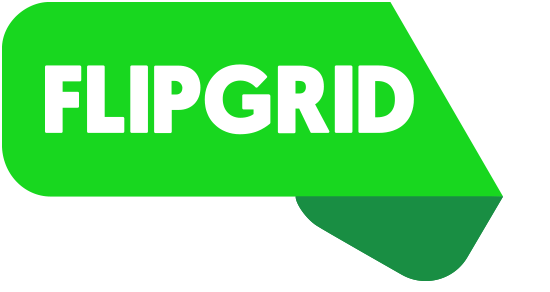Ed Tech Talk!
I look for new trends and interesting changes in EdTech so you don't have to. Any requests for anything EdTech related, email me: dcrossen@njuhsd.com
Thursday, May 25, 2017
Schoology Training: Monday August 7th-Friday August 12th
Folks I'll be hosting Schoology training sessions the week before the new school year begins. Each session will be 90 minutes long and you can attend as many as you need. You get to choose the day and time that works for you. The information will be personalized so if you're interested in learning more about Schoology (no matter what your level is) please sign up using the Form below.
Monday, May 15, 2017
Activity Template: The 8-Event Collaborative Timeline Challenge
Google Drawings is one of the G Suite Apps that does not get as much love as some of the other ones. Docs is used pretty frequently for writing and taking notes. Teachers use Slides for lessons and students use it for assessment and creativity. Sheets gets all your data and your list-making (we love a good list, don't we?) But Drawings is an underutilized program that needs its day in the sun! There are so many uses for it in the classroom as you can create images that can be quite interactive.
One of those uses is to create interactive timelines. Wait! Before you leave thinking this is just a post for Social Studies teachers, it is most certainly not. Any subject can incorporate the use of timelines into their curriculum. Whether it is researching an author and how it has shaped their writing in an ELA course, identifying the key events and movements in the development of nuclear technology in a Physics class, or studying the cultural history of a nation in a World Languages class, timelines are extremely useful for a student's understanding of curriculum. Let's dispel the myth that timelines are only for the History class.
As a Social Studies teacher, timelines were essential but I hated just making kids slap a bunch of events together on a line of time and calling it good. I think it is all well and good for them to understand sequence but what was lacking was their understanding of cause and effect or key importance of one event or events over others. We need to push our students to go deeper and think critically on what makes evebts so important within a given subject. We need to force them to evaluate information, make choices, and justify those choices using evidence. This is where this activity comes into play.
The detailed rationale and instructions for this activity are embedded on the file (click the pic below to access it and save a copy for yourself) so here is a brief snapshot of how it works: After brainstorming and discussing key events as a class, students will collaborate in small groups or partnerships to develop their top events. They'll work together on the timeline creation and their justification for selecting the events they did. When turning the activity in, you want students to have access to each other's products so the audience is not just you. They can access their peers' work and generate some interesting discussions. From there you can take it as far as you'd like (I include some ideas on the file below). You can use the finished product as an assessment or you could create a formative assessment using your favorite product.
One of those uses is to create interactive timelines. Wait! Before you leave thinking this is just a post for Social Studies teachers, it is most certainly not. Any subject can incorporate the use of timelines into their curriculum. Whether it is researching an author and how it has shaped their writing in an ELA course, identifying the key events and movements in the development of nuclear technology in a Physics class, or studying the cultural history of a nation in a World Languages class, timelines are extremely useful for a student's understanding of curriculum. Let's dispel the myth that timelines are only for the History class.
As a Social Studies teacher, timelines were essential but I hated just making kids slap a bunch of events together on a line of time and calling it good. I think it is all well and good for them to understand sequence but what was lacking was their understanding of cause and effect or key importance of one event or events over others. We need to push our students to go deeper and think critically on what makes evebts so important within a given subject. We need to force them to evaluate information, make choices, and justify those choices using evidence. This is where this activity comes into play.
The 8-Event Collaborative Timeline Challenge
This is a template and an activity idea for those interested. Of course you can alter it as you see fit (don't like the number 8? Go with whatever number moves you). The idea for this activity is straight forward: get students to make informed choices and justify those choices. In the process they are hitting on the 4 Cs of 21st century learning - Collaboration, Creativity, Critical-Thinking, & Communication.The detailed rationale and instructions for this activity are embedded on the file (click the pic below to access it and save a copy for yourself) so here is a brief snapshot of how it works: After brainstorming and discussing key events as a class, students will collaborate in small groups or partnerships to develop their top events. They'll work together on the timeline creation and their justification for selecting the events they did. When turning the activity in, you want students to have access to each other's products so the audience is not just you. They can access their peers' work and generate some interesting discussions. From there you can take it as far as you'd like (I include some ideas on the file below). You can use the finished product as an assessment or you could create a formative assessment using your favorite product.
 |
| Click the pic to access the file and see instructions for the activity - instructions are outside of the canvas so you'll have to use the slider to see them all |
Timeline activities shouldn't be static. The students need to interact with events in order to fully grasp them. Instead of plotting 20 events on a timeline, let them evaluate all 20 and choose the <enter number here> most influential events. They'll be able to dive deep into their learning....and they'll thank you for not making them do all 20! 😝
Tuesday, May 9, 2017
#TwitterRollCall
Here's your Twitter Roll Call for the past week....just a number of things I see around the Twittersphere that move me and compel me to share them with you. You can always live vicariously through me, or you can sign up for a Twitter account yourself and start building your PLN!! If you need a bit of Twitter 101, let me know and I'll show you how to get started.
Also, if you just want to stalk around Twitter without signing up for an account, you can do that too! just go to https://twitter.com/search-home and type in any keywords that might be useful to you. You can also search via hashtag.
Also, if you just want to stalk around Twitter without signing up for an account, you can do that too! just go to https://twitter.com/search-home and type in any keywords that might be useful to you. You can also search via hashtag.
Ideas & Resources
Language Arts #EdTech Links of the Month https://t.co/5nqffVYB2m 20 resources from Apr 2017 #TOSAchat #ETCoaches #ditchbook #tlap pic.twitter.com/XFATdjOlSm— Eric Curts (@ericcurts) May 2, 2017
Revamp Ss agenda books! Inspired by @GTeacherTribe how I use Google Keep https://t.co/0L4PZwQuA9#DitchBook #gttribe #inelearn #TOSAchat pic.twitter.com/K6zqoGnmui— Sean Fahey (@SEANJFAHEY) April 24, 2017
RT @MikeReading The top #edtech and #elearning trends in 2017. What will this mean for #futureready students? pic.twitter.com/myQFYOdkUt— Caryn Lewis (@k12innovation) May 9, 2017
'7 Hidden Tips for Google Sites' - https://t.co/PrT2R8SAGc pic.twitter.com/F5dQNIOz0z— Alice Keeler (@alicekeeler) May 8, 2017
Check out this awesome Nearpod lesson, 'Sine and Cosine Laws'. https://t.co/OZ5IHOUYCu Enjoy!— C. Pepe (@ipadqueen2012) May 9, 2017
9 Essential #EdTech Ideas to Share With Your Team https://t.co/th3ehpgJSP pic.twitter.com/RkioZAdExx— David Geurin (@DavidGeurin) May 4, 2017
Tuesday, May 2, 2017
Writing Practice: Revision Gameboard
We may be strong at teaching the thesis, or the introductory paragraph, or how to use and explain evidence in the body of an essay. Where most of us need work is with helping our students revise their work in an effort to make it (almost) perfect. The problem with revision and revising tactics (aside from the time it takes) is that students need guidance and structure in order to effectively address the issues within their essay. You can't tell a developing student to merely "look it over and make some edits."
Lisa Guardino, EdTech TOSA in El Dorado County created the below file to make it easier for students to cover the vast ground of effectively revising an essay.
We are revising arguments gameboard style! https://t.co/gk2TxLdXBh pic.twitter.com/GbBHmyzjth— Lisa Guardino (@LisaGuardino) April 20, 2017
Guardino's work is embedded below for you to view, and I've provided a link to your own copy. With your own copy you can make as many alterations as you see fit! When ready to roll these out to your students, have them make a copy of the document themselves so it becomes theirs.
With this tool, the revising part of the writing process will seem less daunting, the students get to visually identify areas of their essay they need to revise, and they can work at their own pace and pick areas to revise before others. In short, they will be given a path to success and be responsible for how effectively they use their voice.
Link to the file below
Labels:
21st Century Skills,
Common Core,
Critical Thinking,
Efficiency,
Google Apps,
Personalized Learning,
Resources,
Revision,
Rubrics,
Strategies,
Student Achievement,
Student Voice,
Writing
Monday, April 24, 2017
#Twitter Roll Call
Here's your Twitter Roll Call for the past week....just a number of things I see around the Twittersphere that move me and compel me to share them with you. You can always live vicariously through me, or you can sign up for a Twitter account yourself and start building your PLN!! If you need a bit of Twitter 101, let me know and I'll show you how to get started.
Also, if you just want to stalk around Twitter without signing up for an account, you can do that too! just go to https://twitter.com/search-home and type in any keywords that might be useful to you. You can also search via hashtag.
Also, if you just want to stalk around Twitter without signing up for an account, you can do that too! just go to https://twitter.com/search-home and type in any keywords that might be useful to you. You can also search via hashtag.
Ideas & Resources
Catch the Flipgrid fever! 15+ ways to use Flipgrid in your class from @KarlyMoura https://t.co/3mJX9ndXdg#edtech #edapps pic.twitter.com/jpzUJffiaH— Jonathan Wylie (@jonathanwylie) April 24, 2017
20 useful ways to use @Padlet in class nowhttps://t.co/hLvp3oKS6o#DitchBook #edtech #edtechchat pic.twitter.com/SAlXLTEOeH— Matt Miller (@jmattmiller) April 23, 2017
Lit Trips with the New Google Earth https://t.co/MG8Tcr04n4 #edtech #edtechchat #engchat #elachat #GoogleEDU #GSuiteEDU #ditchbook #tlap pic.twitter.com/YbJrG8jni8— Eric Curts (@ericcurts) April 20, 2017
Has anyone used TextingStory in the classroom? Testing it now! @TeacherToolkit @LessonToolbox @ASTsupportAAli #edchatuk #edtech #teamenglish pic.twitter.com/lBiZc21OIR— Beth Hartwell (@teachforlearn) April 20, 2017
Things To Ponder
11 Active Learning Strategies 🙌🏽🕺🏽🏃🏾♀️🎨🎭 (by @finleyt) #edchat #education #elearning #edtech #engchat #mathchat #pblchat pic.twitter.com/8rLJGsBPrq— Alex Corbitt (@Alex_Corbitt) April 21, 2017
No Child has ever been deeply passionate about a worksheet by @sylviaduckworth @friEdTechnology #edtech #sketchnote #tlap #edchat #education pic.twitter.com/Z9jEnz6tsD— Brandon Johnson (@bjohnson_STEAM) April 18, 2017
10 Easy Ways to Integrate Technology in Your Classroom https://t.co/4rNLn3Cr1j #edtech #elearning #tlap #edchat #education pic.twitter.com/7uwSz7FwvY— Brandon Johnson (@bjohnson_STEAM) April 18, 2017
Are You Using Technology Because You Can Or Because You Should? - TeachThoug... https://t.co/5dB6c5lJ5k #edtech #education pic.twitter.com/yI1iiFuCVt— EduTechGuys (@edutechguys) April 17, 2017
Video Use in the Classroom: EdPuzzle & Playposit
Video in the classroom is nothing new. Videos are engaging and spark interest and learning in our students and have a distinct advantage of not being our voice (😝)! The way in which video is delivered however has changed. Gone are the days in which the only was was to wheel in the big TV strapped to the media cart to a place where most can see. Popping in the VCR (remember those?? Whoever has one still....you're amazing!) that documentary you recorded 7 summers ago. Not anymore. Technology has progressed where we can deliver self-paced, engaging video-based curriculum that allows us to assess our students' understanding in real time.
Two resources I love to talk about to achieve these ends are EdPuzzle and Playposit. Both are constructed similarly, have benefits over the other, and are excellent tools to utilize in the 21st century classroom. If you use video in the classroom (whether for classwork or homework) it's not enough to say "watch this video and take notes" - students need direction in order to get the most out of your curated resource.
Check out more after the jump!
Two resources I love to talk about to achieve these ends are EdPuzzle and Playposit. Both are constructed similarly, have benefits over the other, and are excellent tools to utilize in the 21st century classroom. If you use video in the classroom (whether for classwork or homework) it's not enough to say "watch this video and take notes" - students need direction in order to get the most out of your curated resource.
Check out more after the jump!
Friday, April 21, 2017
Life-Skill Activity: Building a Resume with Visualize Me
I was called a fascist once in my life. When I would teach the Rise of Totalitarianism unit in World History, I would teach the defining characteristics of Fascism. I would then have students answer a fictitious job ad written from the perspective of a country in need of a Fascist Dictator. I'd teach students the skills of making a resume (all the different elements they needed, formatting, tips for creating an appealing resume, etc.) and they would create a character that was the perfect fit for the job ad. I took it a step further. I had all students type theirs up in class and turn them in, I split them up in three big groups, and I distributed the resumes to each group. The students had to decide who had the best resume without knowing where the resume derived from - can't vote for your friends' if you din't know who's who. They identified their top 3 candidates. Then I took it a step further. I interviewed each one in front of the class - total performance mode...very serious - and the students had to choose the best candidate from the interview.
I mentioned I was called a fascist once. One year, after doing this series of real-world activities while teaching content, a parent, clearly upset and offended by a complete misunderstanding of the nature of the activity, thought I was glorifying fascism and indoctrinating my students with my propaganda. All because I was teaching a lesson on something bad (fascism) through a vehicle of something good (applying for a job). I was then called a fascist. And I understood their position. I'm sure the dinner table conversation went something like this:
Parent: What are you doing in History class little Timmy?
Little Timmy: Oh Crossen is making us be fascists by creating a resume for the "perfect" fascist.
Parent: Errm...ok. Did he give you any feedback on yours?
Little Timmy: Yeah....he said I need to include more experience suppressing the human rights of others.
Like, I get it. That sounds horrible. That, however, is not what I was doing. And I am in no way shape or form a fascist.
What I was doing was giving my eager 15-16 year old audience a glimpse into their future. Hunting for a job and going through the process is something students are curious about. We need to prepare them for what happens in that area of life they have yet to enter. Teaching how to build a resume is an excellent activity that can be applied in all subjects. It doesn't need to be their resume - in fact it's better that it's not. Use it as an assessment. Problem is there are so many types of resume formats out there, it's difficult to identify the proper mechanism in which to roll with. Enter Visualize Me.
Visualize Me is a free, virtual resume that creates an infographic resume with all the traditional aspects an employer would want to see in a traditional resume. The resulting product is a portfolio like view of a person's accomplishments that can be shared or embedded on a website just like most content these days. This method is great for the student who is building a web portfolio of their best work to show potential colleges and employers. It will also demonstrate to all interested parties that they have technical skills.
To run this activity I would recommend talking about resumes first - what it's used for, how it is used by an employer, how it is usually an employer's first impression of you, what goes into a resume and what does not (sorry bud, but having 300 likes on an Instagram post is not resume worthy), etc. I would show them good print resume examples and bad ones. I would also encourage students to start thinking about their own job searches in the coming months if they haven't already.

If you utilize Visualize Me (and I highly recommend you do), here are the steps:
Our students need to learn these skills in order to build confidence for when they need to use them. Visualize Me is a great EdTech tool to develop those skills in our students. So give it a try. I don't recommend using the activity to teach the defining characteristics of fascism though. 😉
I mentioned I was called a fascist once. One year, after doing this series of real-world activities while teaching content, a parent, clearly upset and offended by a complete misunderstanding of the nature of the activity, thought I was glorifying fascism and indoctrinating my students with my propaganda. All because I was teaching a lesson on something bad (fascism) through a vehicle of something good (applying for a job). I was then called a fascist. And I understood their position. I'm sure the dinner table conversation went something like this:
Parent: What are you doing in History class little Timmy?
Little Timmy: Oh Crossen is making us be fascists by creating a resume for the "perfect" fascist.
Parent: Errm...ok. Did he give you any feedback on yours?
Little Timmy: Yeah....he said I need to include more experience suppressing the human rights of others.
Like, I get it. That sounds horrible. That, however, is not what I was doing. And I am in no way shape or form a fascist.
What I was doing was giving my eager 15-16 year old audience a glimpse into their future. Hunting for a job and going through the process is something students are curious about. We need to prepare them for what happens in that area of life they have yet to enter. Teaching how to build a resume is an excellent activity that can be applied in all subjects. It doesn't need to be their resume - in fact it's better that it's not. Use it as an assessment. Problem is there are so many types of resume formats out there, it's difficult to identify the proper mechanism in which to roll with. Enter Visualize Me.
Visualize Me is a free, virtual resume that creates an infographic resume with all the traditional aspects an employer would want to see in a traditional resume. The resulting product is a portfolio like view of a person's accomplishments that can be shared or embedded on a website just like most content these days. This method is great for the student who is building a web portfolio of their best work to show potential colleges and employers. It will also demonstrate to all interested parties that they have technical skills.
To run this activity I would recommend talking about resumes first - what it's used for, how it is used by an employer, how it is usually an employer's first impression of you, what goes into a resume and what does not (sorry bud, but having 300 likes on an Instagram post is not resume worthy), etc. I would show them good print resume examples and bad ones. I would also encourage students to start thinking about their own job searches in the coming months if they haven't already.

If you utilize Visualize Me (and I highly recommend you do), here are the steps:
- The students would sign up for a free account
- They would plug in the requisite information in the different sections (images on
- the right)
- And that's it! Visualize Me does the rest and creates a slick and professional looking infographic on the information provided.
- The students can play around and customize the theme and style of the infographic and personalize it based on their set templates
Your students will be impressed with the result, will learn new life/job related skills, and, depending how you use the activity, will be able to show you what they know about the topic you are studying. Below is an example of what the top part of the infographic looks like.
Our students need to learn these skills in order to build confidence for when they need to use them. Visualize Me is a great EdTech tool to develop those skills in our students. So give it a try. I don't recommend using the activity to teach the defining characteristics of fascism though. 😉
Wednesday, April 19, 2017
Flipgrid: Cool App to Amplify Student Voice
I'm always coming across really innovative #EdTech resources in my role. Always thinking of ways I'd use this app or that program in the classroom. Vetting these products is difficult without a traditional classroom to test them out with students on, but sometimes some products are seamless and I can see instantly how useful and easy they could be to implement. Flipgrid is one of those those resources.
Flipgrid is a web application that works on any device and all browsers. It's a discussion platform that can be used as back channel chats, in-class discussions, and definitely should be a necessity for those flipping the classroom! You issue the topic on which the students are to discuss, and they record their response via video message. Now I know not everyone likes to be on video, but our students are somewhat comfortable with the idea in their social lives. And that's their pitch: Flipgrid argues that students are using video to project their voice with their peers and social media followers, so we should leverage that for educational purposes!
With a free account, you have the ability to set up one "grid" with an unlimited number of topics you can create for your students to respond to. You set the settings for your topic (moderating responses, privacy, etc.) and can include text and video as a stimulus for the topic. You can push out your entire grid to students, just the topic url, or a topic code that they can plug in on any device. Their response is then recorded by them on a webcam (either on their mobile device or laptop) and posted as a response for the topic. All responses are able to be seen with those that have responded or have access to your topic. Each response also has a transcript associated with their post. The premium version allows for you to assess the students' responses and students to respond and comment on video responses which I think are really cool features. That upgrade is $65/year if you can swing it.
You as a teacher can share it via link, QR code, or embed it on any site (mine is below). When you and others go to view the responses by others (on a laptop) a window pops up and you're able to play the response and read the transcript if need be. On a mobile device, the response opens up as it's own screen view. The topic I created would be one if I were teaching a Government class and we were looking at current events. I recorded my response to my topic (as if I were a student) on my iPhone after I downloaded the free app. It all was quite easy on both ends (creation of the topic and recording a response) and didn't take long to go from idea to it being live.
If you'd like to see a grid that has a number of responses, check out the KQED Do Now Flipgrid.
Give Flipgrid a go if you're interested. If you're on the fence, respond to my topic below (just click the link on the top right corner) and leave a video response to the question to see how it all works. It's a handy little tool that I think could get students to express their ideas in a user-friendly and familiar way.
Flipgrid is a web application that works on any device and all browsers. It's a discussion platform that can be used as back channel chats, in-class discussions, and definitely should be a necessity for those flipping the classroom! You issue the topic on which the students are to discuss, and they record their response via video message. Now I know not everyone likes to be on video, but our students are somewhat comfortable with the idea in their social lives. And that's their pitch: Flipgrid argues that students are using video to project their voice with their peers and social media followers, so we should leverage that for educational purposes!
 |
| What my "Grid" looks like |
With a free account, you have the ability to set up one "grid" with an unlimited number of topics you can create for your students to respond to. You set the settings for your topic (moderating responses, privacy, etc.) and can include text and video as a stimulus for the topic. You can push out your entire grid to students, just the topic url, or a topic code that they can plug in on any device. Their response is then recorded by them on a webcam (either on their mobile device or laptop) and posted as a response for the topic. All responses are able to be seen with those that have responded or have access to your topic. Each response also has a transcript associated with their post. The premium version allows for you to assess the students' responses and students to respond and comment on video responses which I think are really cool features. That upgrade is $65/year if you can swing it.
You as a teacher can share it via link, QR code, or embed it on any site (mine is below). When you and others go to view the responses by others (on a laptop) a window pops up and you're able to play the response and read the transcript if need be. On a mobile device, the response opens up as it's own screen view. The topic I created would be one if I were teaching a Government class and we were looking at current events. I recorded my response to my topic (as if I were a student) on my iPhone after I downloaded the free app. It all was quite easy on both ends (creation of the topic and recording a response) and didn't take long to go from idea to it being live.
If you'd like to see a grid that has a number of responses, check out the KQED Do Now Flipgrid.
Give Flipgrid a go if you're interested. If you're on the fence, respond to my topic below (just click the link on the top right corner) and leave a video response to the question to see how it all works. It's a handy little tool that I think could get students to express their ideas in a user-friendly and familiar way.
Alternative to the Poster & Brochure Project
How many times do we ask students to make posters and brochures in class? How many times have you been asked to make them in real life? Maybe your class rules or reminders posted around the room were created on poster paper a while ago, but your prinicpal rarely asks you to create a poster to demonstrate your knowledge of the California State Standards or a brochure on what your classroom management philosophy is. Or a hand-drawn visual assessment of our favorite students (we all have them, admit it 😜). Unless you're marketing an event or creating a hand out for people at some function, chances are the poster and brochure making skills max out as a Senior in high school.
We can do better. We need to build design skills and have students visualize their learning, yes. But there are many alternatives to this process. Alice Keeler has put together a handy little collaborative, crowd-sourced document to identify different ways of accomplishing the same task. Check the list below (there's a tab at the bottom to see the Poster alternatives) for inspiration and ideas!
Have a great idea you use in the classroom that isn't present on the list? To add to the list, click here: Add to Project List
We can do better. We need to build design skills and have students visualize their learning, yes. But there are many alternatives to this process. Alice Keeler has put together a handy little collaborative, crowd-sourced document to identify different ways of accomplishing the same task. Check the list below (there's a tab at the bottom to see the Poster alternatives) for inspiration and ideas!
Have a great idea you use in the classroom that isn't present on the list? To add to the list, click here: Add to Project List
Link to a larger version of this file
Tuesday, April 18, 2017
#Twitter Roll Call: Ideas, Things to Think About, Resources
Here's your Twitter Roll Call for the past couple weeks....just a number of things I see around the Twittersphere that move me and compel me to share them with you. You can always live vicariously through me, or you can sign up for a Twitter account yourself and start building your PLN!! If you need a bit of Twitter 101, let me know and I'll show you how to get started.
Also, if you just want to stalk around Twitter without signing up for an account, you can do that too! just go to https://twitter.com/search-home and type in any keywords that might be useful to you. You can also search via hashtag.
Also, if you just want to stalk around Twitter without signing up for an account, you can do that too! just go to https://twitter.com/search-home and type in any keywords that might be useful to you. You can also search via hashtag.
Ideas & Tips
🎨 How to make a colorful Venn diagram in Google Drawings...— Tony Vincent (@tonyvincent) April 14, 2017
(works in Google Slides, too)#googleEdu #gsuiteedu #ClassyGraphics pic.twitter.com/Afl5qTzrCA
Personalize #GoogleKeep for You and Your Students https://t.co/6EvPRCDWOF #gttribe #SUL #edtech #gsuiteedu— Kasey Bell (@ShakeUpLearning) April 3, 2017
6 Ways to Use Adobe Spark with Google Classroom https://t.co/OWOwR9t3ZK Love these ideas for collaboration!— Tamara Cox (@coxtl) March 29, 2017
Find out how to use images or videos before and after Qs in your kahoot in this "weekly hack"! Read now: https://t.co/01qw9zb9XQ pic.twitter.com/kGPcTsTciJ— Kahoot! (@GetKahoot) March 29, 2017
Things to Think About
#Edtech use must have as the foundation the needs, interests and goals of the students themselves: https://t.co/n1iOC01aqz #Highered pic.twitter.com/uJuHwg4TBZ— Office of Ed Tech (@OfficeofEdTech) March 30, 2017
What do students think?@NCTM @teacher2teacher @CorwinPress @EDSucsd #ImpactTeams #cpchat #edulead #ObserveMe #empowerED #mindFuelED #pblchat pic.twitter.com/iU0M9Ki7W0— Paul Bloomberg (@bloomberg_paul) April 18, 2017
Resources
SAMR Model - a way for teachers to evaluate how they integrate technology into their teaching https://t.co/saIDY9kaUy #edtech #education— Cat Ward (@CatWard01) April 13, 2017
Google's new version of Earth, released today, works inside the Chrome browser: https://t.co/STsmbuIFXe pic.twitter.com/jAag8e0SqG— TCEA (@TCEA) April 18, 2017
Subscribe to:
Comments (Atom)